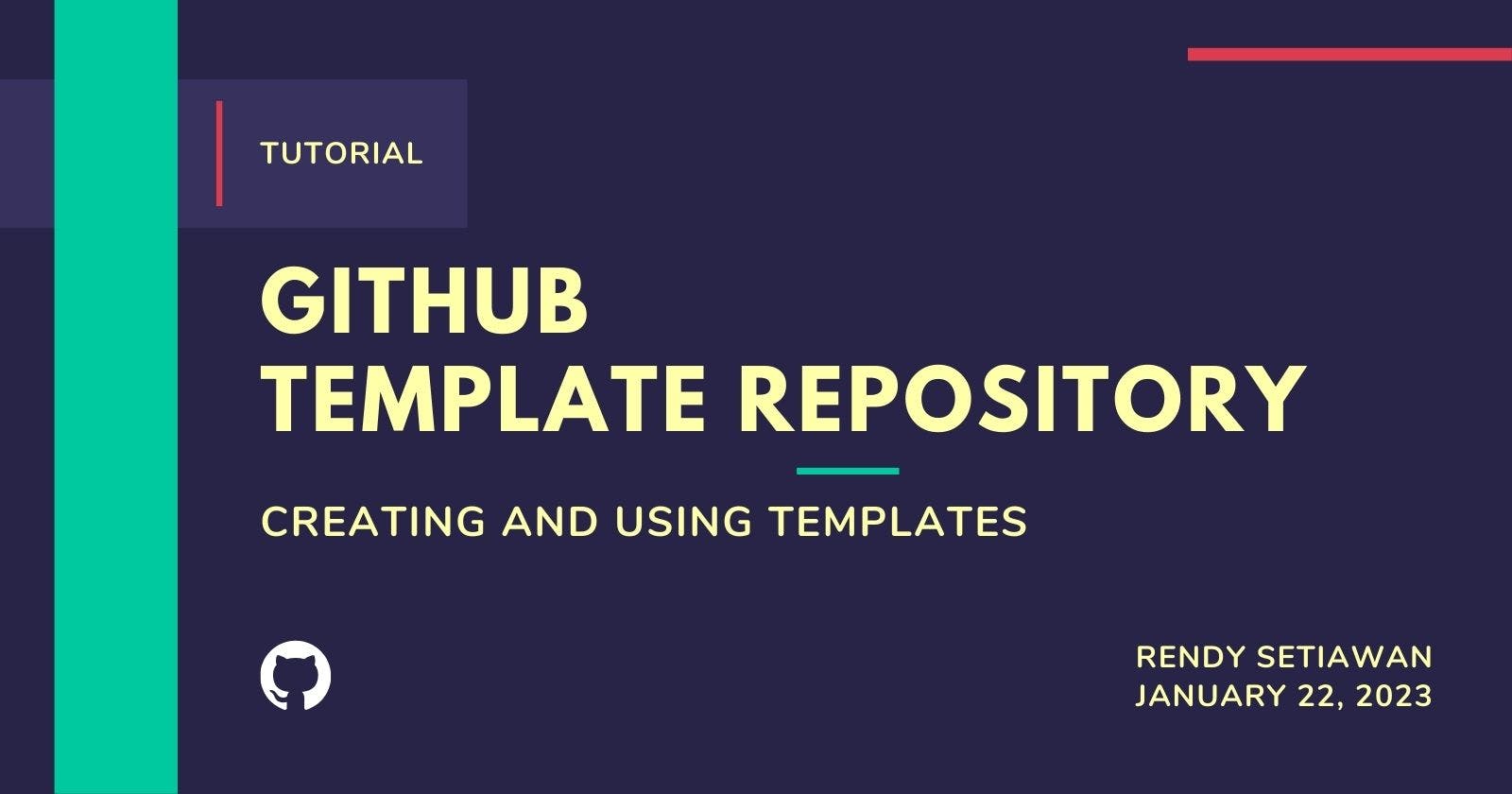You can create a new repository in your GitHub account or any organization that has sufficient permissions.
If you want to create a template from the existing repository go through STEP 2.
STEP 1 (Create New Repository)
In the upper right corner, use the + drop-down menu and select New Repository.

Or click the tab Repositories → New.

In the Owner drop-down, select the account on which you wish to create the repository.

Type a Name for your repository, and fill in an optional Description box.

Choose repository visibility.
Public repositories = are accessible to everyone on the internet.
Private repositories = are only accessible to you, and people who you share access with, and for organization repositories, specific organization members.

Check the Add a README file box.
You can edit the README file later.

Click Create Repository.

Your new repository is ready.

STEP 2 (Create Template Repository)
Under your repository name, click ⚙️ Setting.

Fill in the checkbox Template Repository.

Go back and refresh your browser.
If successful, Use this template button just added.

Now, your template is ready for editing before you use it.
STEP 3 (Creating Repository from a Template)
On the GitHub page, navigate to the main page of the repository.
You can use templates from your repository, organization repository, or another repository.
Click Use this template and select Create a new repository.

Another step to Create New Repository is In the upper right corner, use the + drop-down menu and select New Repository.

Or click the tab Repositories → New.

To create a repository with your template of the directory structure and files of an existing repository, choose a template drop-down and select a template repository.

After this step, the next step is the same as STEP 1 (Create New Repository)starting from no.2 - 7.
In the Owner drop-down, select the account you wish to create the repository.

Type a Name for your repository, and fill in an optional Description box.

Choose repository visibility.
Public repositories = accessible to everyone on the internet
Private repositories = are only accessible to you, and people who you share access with, and for organization repositories, specific organization members.

- Check the Add a README file box.
You can edit the README file later.

Click Create Repository.

Your newly generated template repository is ready.

Finish.